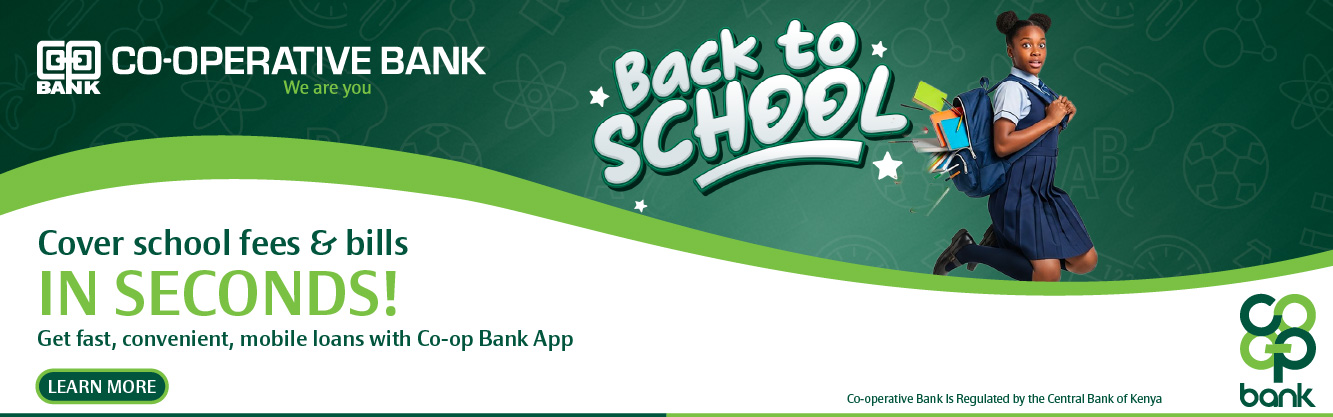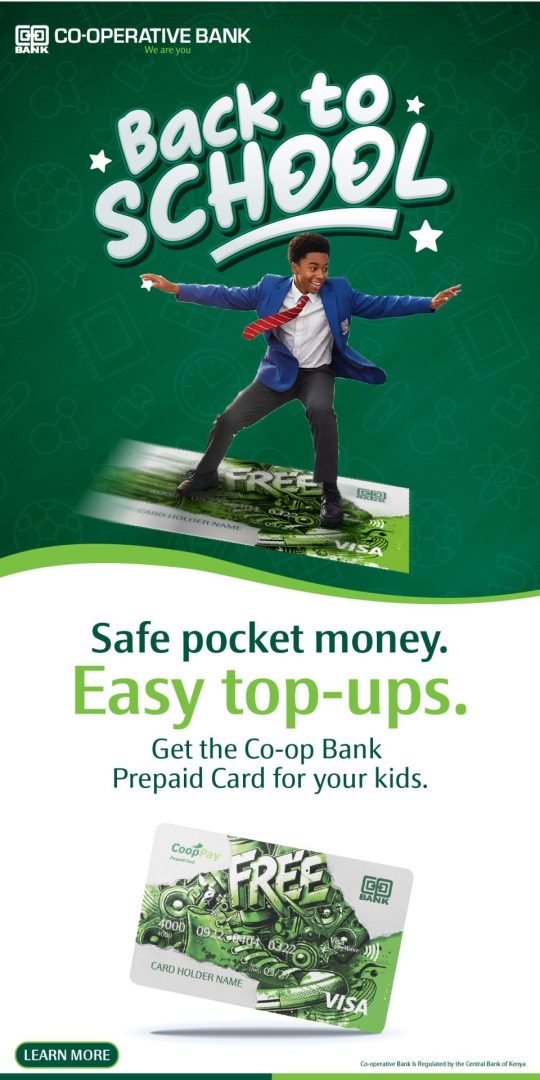These days you will rarely see a smartphone that doesn’t have at least one messenger app installed on it. It’s no wonder that since mobile internet access has spread across the globe, these handy applications have replaced SMS and good ol’ phone calls. But even with the crazy amount of texting we all do, there are still very few people who know all the secret features these apps have.
Bizna examined one of the most popular messenger apps, WhatsApp, and discovered 7 tricks that will make using it even easier.
- Using WhatsApp on your computer
Go to web.whatsapp.com > Open WhatsApp on your phone > on your iPhone, go to Settings; Android, open Menu > Tap WhatsApp Web > Scan the QR code.
- Hide your last seen time
Open WhatsApp > Settings > Account > Privacy > Tap Last Seen > Choose who can see your last seen time.
- Stop WhatsApp from saving photos and videos
Media files from your chats are saved to the camera roll on your phone by default. But this setting can be disabled.
iPhone: Open WhatsApp > Settings > Chats > Disable the switch for Save Incoming Media
Android: Open WhatsApp > Make sure you’re seeing the main window where all your chats are displayed > Settings > Chat settings > Media auto-download > Uncheck everything
- Email chat history
iPhone: Open WhatsApp > Go to the chat you’d like to export > Tap Contact Info (contact / group name on top) > Email Chat
Android: Open WhatsApp > Tap and hold on the conversation or group > Email chat
- Mute contacts and groups
Open WhatsApp > Go to the chat you’d like to mute > Tap Contact Info (contact / group name on top) > Tap Mute and select how long you would like notifications to be muted
- Add a direct WhatsApp shortcut to your favorite contact on your home screen
Android only: Open WhatsApp > Long press on the group or contact you want to create a shortcut for > Menu > Add conversation shortcut
- Set custom notifications for your favorite contacts
iPhone: Open WhatsApp > Go to the chat you’d like to set custom notifications for > Tap Contact Info (contact / group name on top) > Custom notifications > Choose message sound and ringtone, save
Android: Open WhatsApp > Go to the chat you’d like to set custom notifications for or just tap on View Contact > click custom notifications > You can view a list of settings in which you can change vibration alerts, lights, pop-ups and ringtones