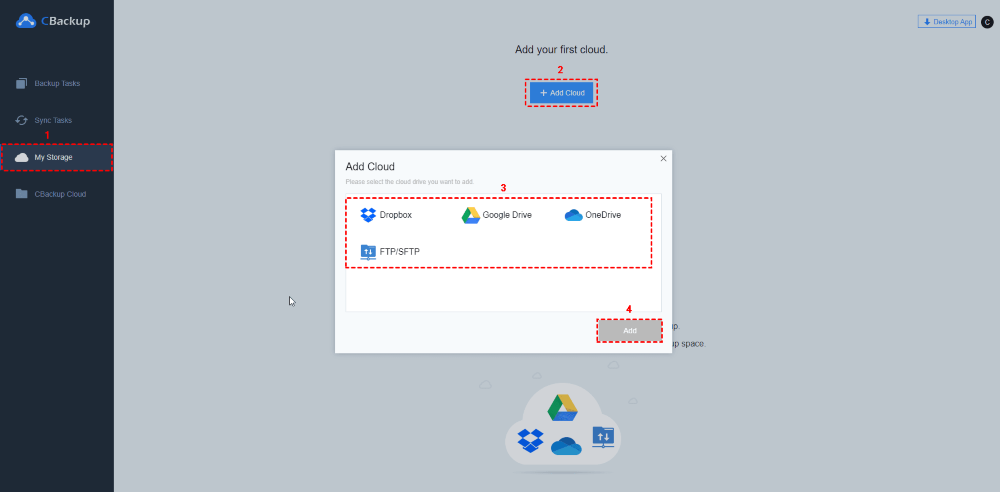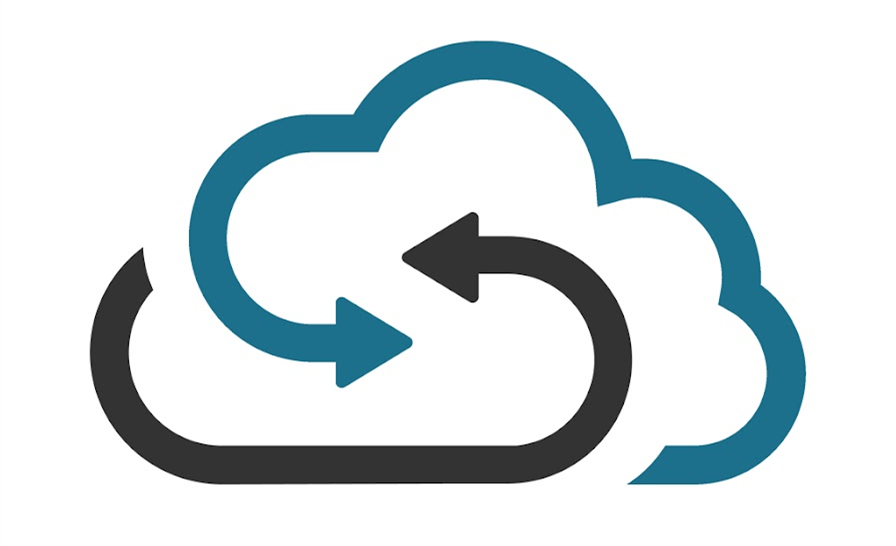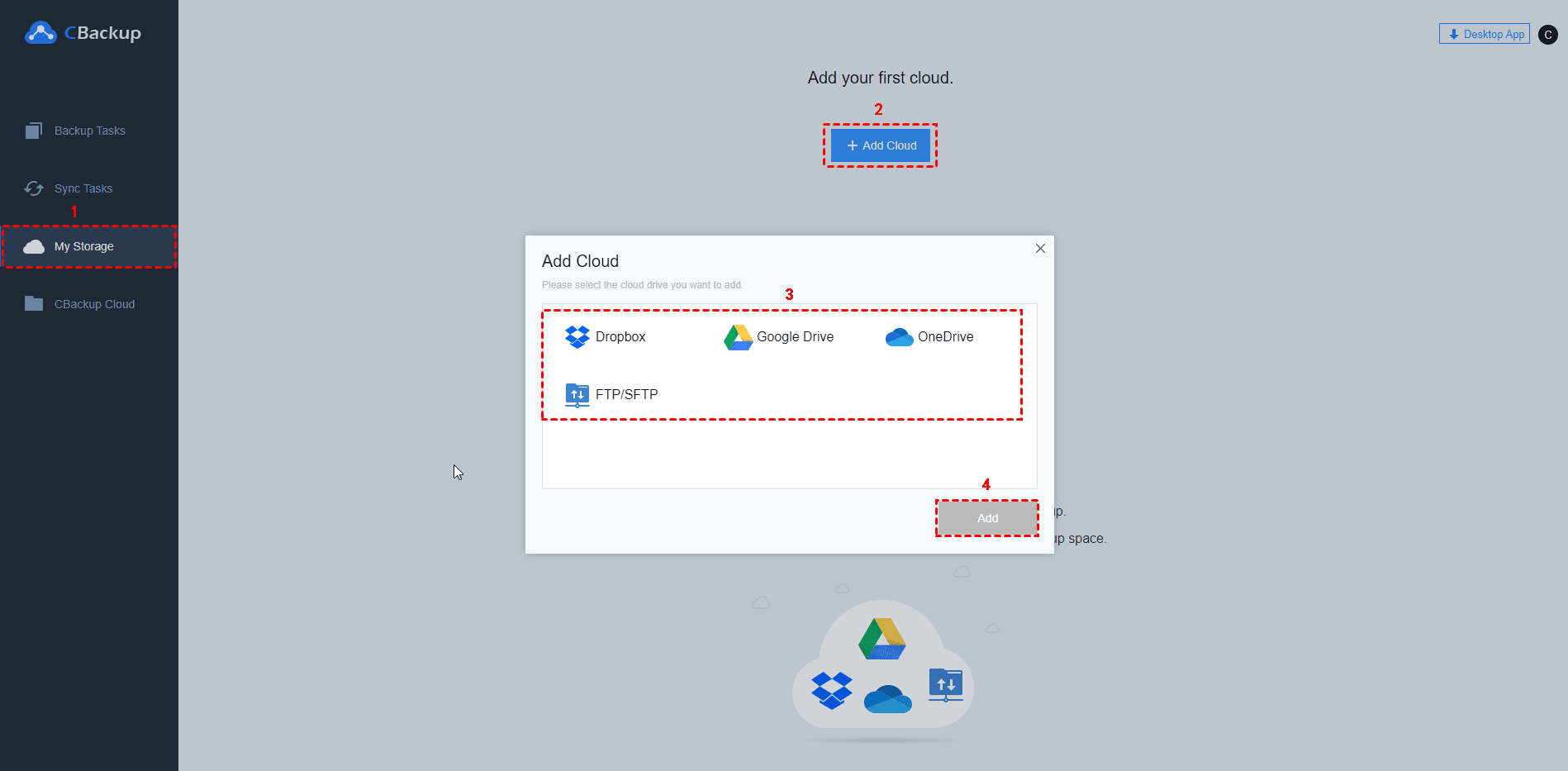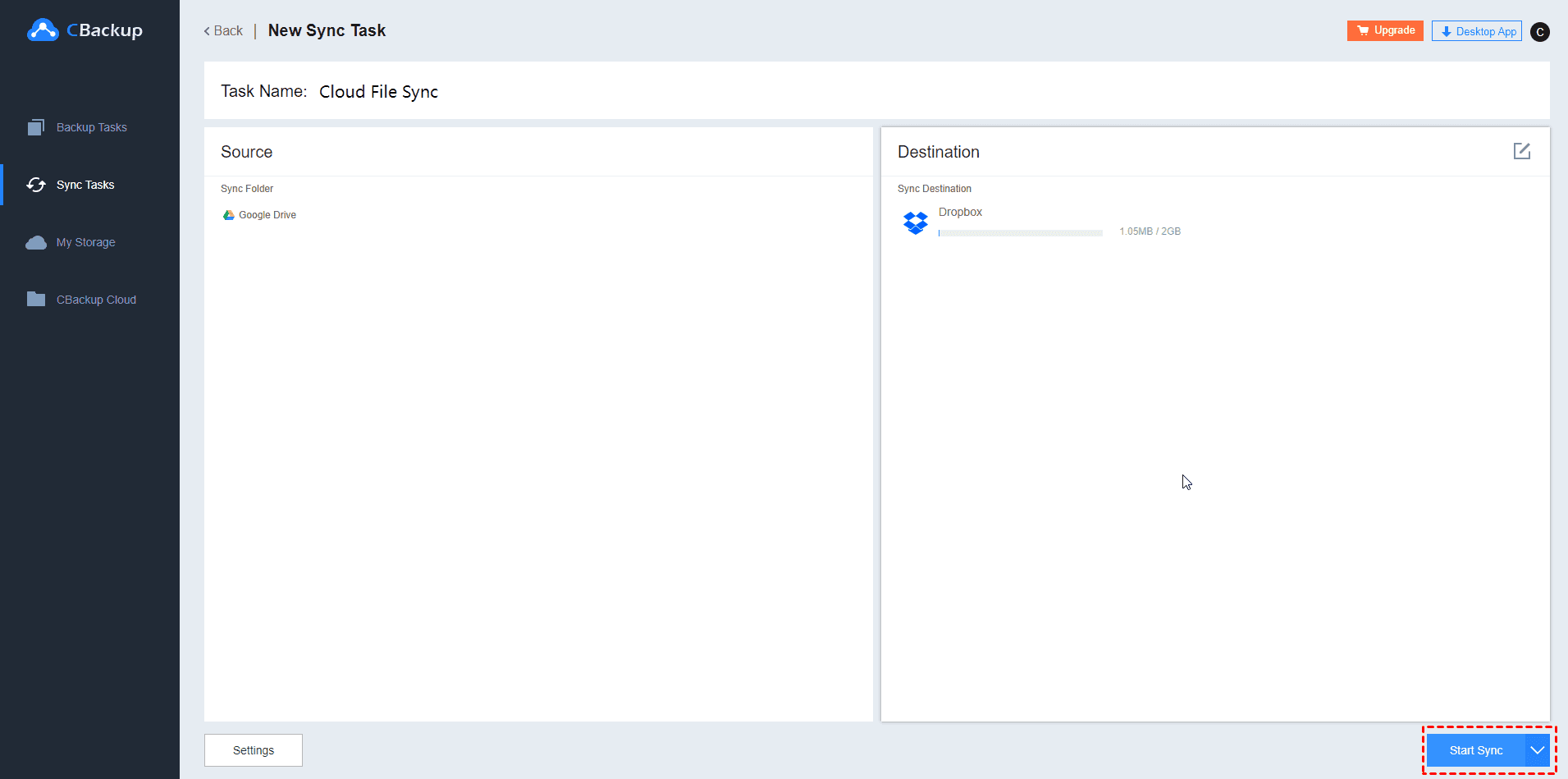Can You Transfer from Cloud to Cloud?
Cloud storage is becoming increasingly popular with businesses and individuals of all sizes, providing them with a cost-effective, secure, and scalable solution to store and manage data. However, when your work environment changes or is based on other needs, you may need to transfer files from one cloud to another. Can you transfer data between clouds? Of course, you can. Here in this tutorial, we will tell you all the details about performing cloud-to-cloud transfer.
Easiest Way to Perform Cloud to Cloud Transfer
To simply migrate your data, the easiest option is to do cloud-to-cloud transfers through CBackup, a professional cloud backup and synchronization tool. One of the main advantages of this software is that it allows you to perform seamless data migration between clouds. Currently, it supports popular cloud storage providers, including Google Drive, Dropbox, OneDrive, FTP/SFTP, and more.
CBackup also offers other features:
Convenient Cloud Manager – Manage your multiple cloud storage services in one place to easily transfer files between clouds.
Cloud Synchronization – Synchronize data from one cloud to another so that both locations always have the same data in real-time.
Cloud Storage Combination – Combine cloud accounts to get more storage space at no extra cost.
Cloud Backup – Copy data from one cloud to another, keeping unlimited backup versions and allowing data to be restored when needed.
PC Backup – Back up files, folders, local disks, and external hard drives on your computer to CBackup Cloud and supported public clouds without switching accounts or logging in and out.
How to Move Data between Clouds using CBackup
CBackup provides a web app that allows you to do cloud data transfer online directly without installing any app on your computer. But it also comes with a desktop client for you to do PC-to-cloud backup and cloud-to-cloud backup. You can try it if needed. Now, let’s take transferring Google Drive to Dropbox as an example to show you detailed guides on using CBackup.
Step 1: Sign in to CBackup
Apply for one account for CBackup for free, and then log in.
Step 2: Add Clouds to CBackup
Add your source and destination cloud drives to CBackup by clicking My Storage > Add Cloud, and finish the cloud access grant for CBackup.
Tips:
◎CBackup takes advantage of the OAuth authorization system to link your clouds, which keeps your cloud data safe and account privacy.
◎There is no limit to the number of clouds to add on CBackup. That is to say, you can add unlimited cloud accounts one by one.
Step 3: Perform Cloud to Cloud Transfer
Click on Sync Tasks and then New Task to create a new cloud transfer. Tap Add Source to choose Google Drive, and hit Add Destination to select Dropbox. Finally, hit Start Sync.
Note: If you want to transfer files from one cloud to another regularly, you could enable Scheduler in Settings, so CBackup can run daily, weekly, or monthly automatic cloud file transfer task periodically.
Traditional Solution to Transfer Files between Clouds
Another usual method for file transfer across clouds is to download files from one cloud and upload them to the other drive. While this seems quite simple, it can be complicated and time-consuming for large file migration. Let’s explain how you would carry out this process by migrating Google Drive to Dropbox as well.
Running out of Storage? Here are some tips on getting around it
Step 1: Download files from Google Drive by navigating to the Google Drive website, logging in, picking the items to transfer, and right-clicking on them to select Download.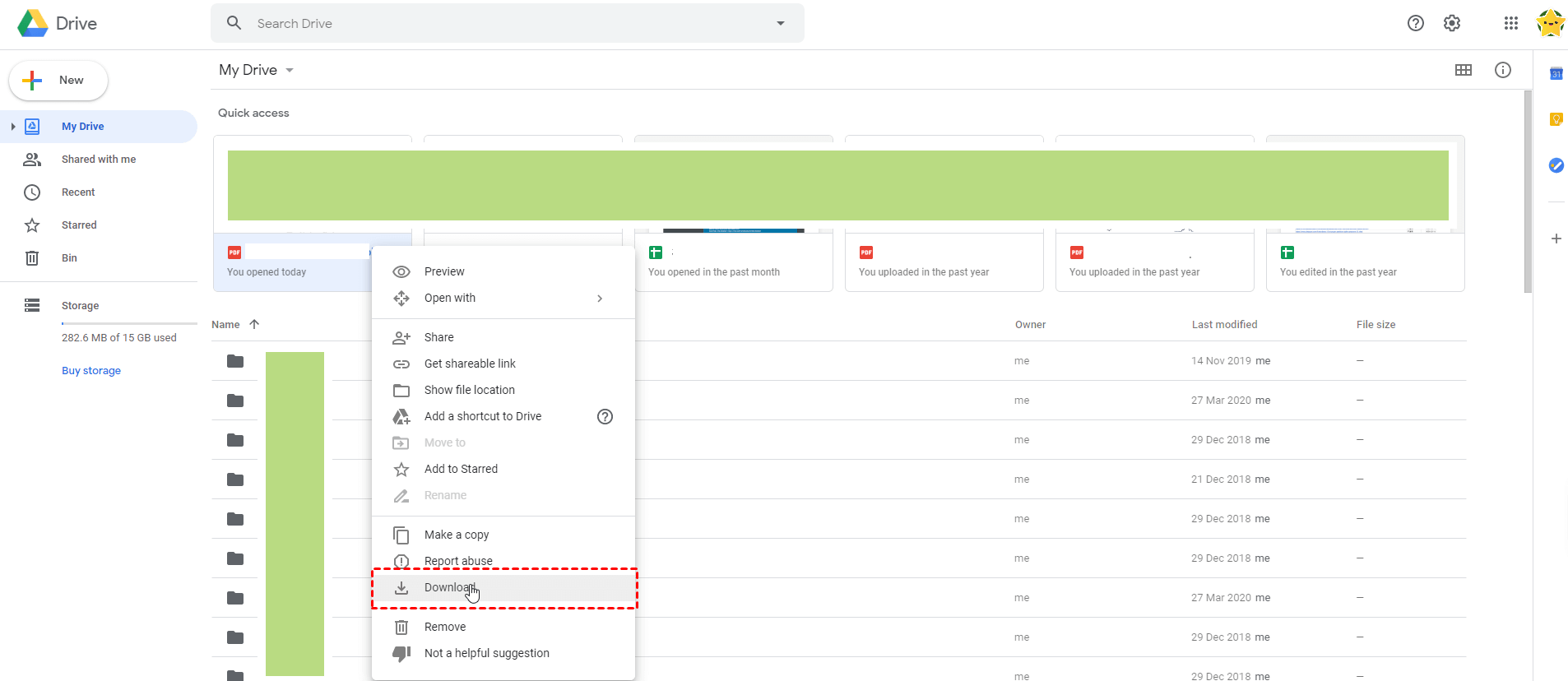
Step 2: Upload downloaded files to Dropbox by signing into the Dropbox web, and using the Upload button or trying the drag-and-drop method for data upload.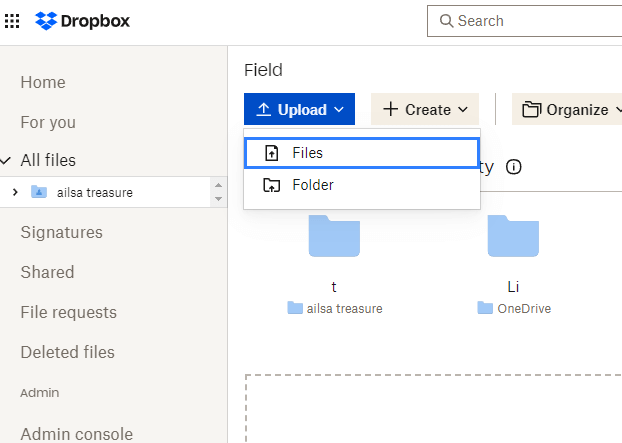
FAQs about Transfer Files from Cloud to Cloud
#1. What is cloud to cloud transfer?
Cloud-to-cloud transfer usually refers to the process of moving data from one cloud storage service to another.
#2. Why transfer data from one cloud to another?
Data migration from one cloud to another can be driven by several factors, such as:
- Cost efficiency: Users may find more cost-effective storage plans with different cloud providers.
- Improved security: Moving data to a cloud drive with stronger security measures or compliance with specific industry standards can protect sensitive information better.
- Disaster recovery: Transferring data to another cloud can serve as a backup or part of a disaster recovery strategy, ensuring data redundancy and availability in case of failures.
#3. How secure is cloud-to-cloud transfer?
The security of cloud-to-cloud transfer depends on the encryption and security protocols used by the transfer service. For CBackup, it utilizes 265-bit AES encryption and complies with GDPR & Privacy to protect data during transfer.
#4. Can I schedule automatic data transfer between clouds?
Yes, the cloud transfer tool CBackup offers scheduling options, allowing you to set up automatic transfers at regular intervals like daily or weekly, or during specific times.
#5. How long does it take to transfer data between cloud services?
The time required for cloud transfer depends on factors like the amount of data, network speed, and the performance of the cloud transfer service. Regular data transfers can be done in a few minutes.
The Bottom Line
We have shown you two methods of how to perform cloud-to-cloud transfer easily and explained some frequently asked questions about doing cloud transfer. It is strongly suggested to make use of CBackup as it makes data transfer between clouds fast and simple.