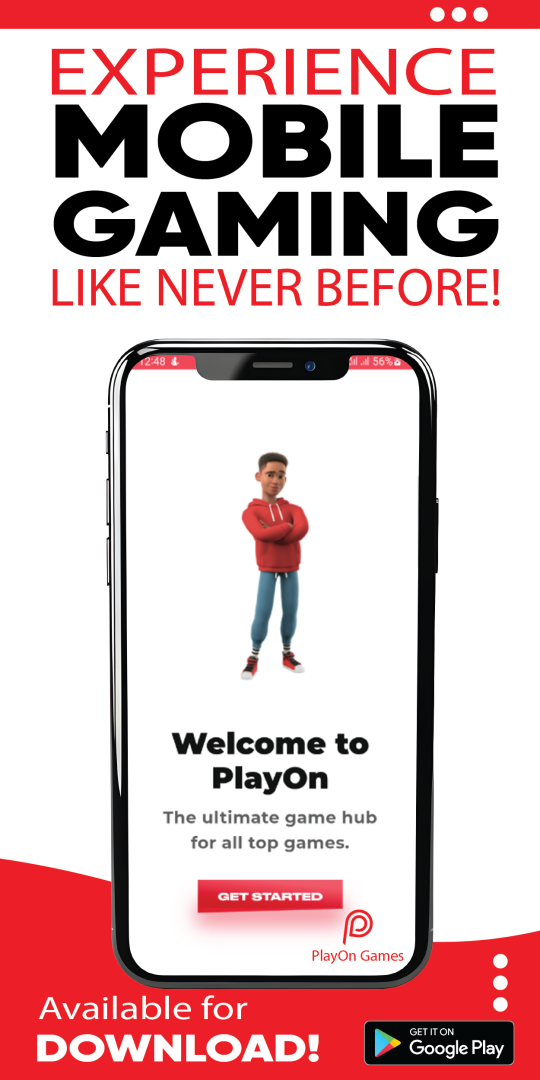American satellite internet provider Starlink, owned by Elon Musk, has launched a kit rental option in Kenya. Customers can now access the service by paying a one-time activation fee of Sh. 2,700.
In addition to the one-time activation fee, customers will need to pay a monthly hardware rental fee of Sh. 1,950. Starlink’s service plans start at Sh. 1,300 per month, providing internet speeds of up to 200Mbps with the rental option.
Starlink entered the Kenyan market in July 2023 and thus increased competition in internet services provision. However, the high cost of its hardware had discouraged many potential buyers.
When Starlink first entered the market, retail giants like Carrefour and Naivas, along with online platforms like Jumia, were offering the complete internet kit for around Sh. 74,000.
Earlier this year, Starlink introduced more affordable service plans to compete with local fiber optics internet providers like Safaricom and Airtel.
Last month, Starlink launched their most competitive internet data offer, with 50GB priced at around Sh. 1,300. In comparison, Safaricom’s 45GB monthly plan is Sh. 2,500, while Airtel’s 50GB plan costs Sh. 3,000.
Recently, local internet providers, including Safaricom formally requested the Communications Authority of Kenya (CAK) to have Starlink removed from the country.
The telecommunications firm argued that the licenses granted to independent satellite providers could result in illegal connections and interference with mobile networks, potentially compromising service quality.
The company also suggested that if Starlink were granted a license, it should collaborate with existing internet service providers like Safaricom, Jamii Telcom, or Zuku, rather than operating independently.
“Safaricom kindly requests the Communications Authority to carefully asses the risks of granting independent licenses to Satellite service providers and the consequent harm it may cause to Kenya,” the letter read in part.
Recently, many Kenyans have been eager to buy the Starlink internet kit due to its lower prices and the advantage of not relying on undersea fibre optic cables.
This is especially beneficial in areas with limited coverage from other ISPs. Starlink attracts customers by offering lower-cost service plans and hardware discounts to compete with traditional providers.
As part of Kenya’s digital transformation program, having affordable and reliable internet is non-negotiable.
In this article, we shall take a look at the Step-by-Step Starlink installation manual that should help you set up the internet hardware.
Safaricom asks CA to kick Elon Musk’s Starlink satellite internet out of Kenya
Installation Process
Starlink’s self-installation process is designed to be user-friendly, and there’s no charge for installation. This is advantageous since the only option available is self-installation.
You can purchase the Starlink internet kit from online marketplaces, large retail stores like Naivas and Carrefour, or order it directly from Starlink’s website for home delivery.
After receiving your kit, download the Starlink app to set up the antenna. The app will guide you in finding a clear view of the sky. This is necessary for optimal signal strength and service quality.
Once you’ve set up using the app, connecting the equipment should be the least of your worries. The entire hardware installation process is simple, although mounting the dish to a roof or another difficult location might be the only challenging part.
Setting up Starlink is easy. Here are the steps:
1. Unbox the equipment
The Starlink installation kit contains the dish, a stand, a wireless router, and the necessary cables. Start by checking the kit to ensure all items are included and undamaged.
2. Install the Starlink app
Download the Starlink mobile app from the App Store or Google Play. Use the app to find the best spot for your dish during installation.
After setup, the app helps manage your Wi-Fi network, adjust settings, and access support.
3. Assemble the dish and stand
Insert the dish’s pole into the mounting base, ensuring the groove aligns with the rail in the base. Then reconnect the cable at the bottom of the dish until you hear it click into place.
4. Find the best spot for the dish
The app guides you in locating the best spot for your dish, ensuring it has a clear, unobstructed view of the sky for optimal signal reception.
Go outside, open the app, and start the process. The app will guide you to scan the sky with your phone’s camera. Once done, it will tell you if the location provides a clear signal.
You can mount your dish in places like open fields or the roof of your home. While the dish doesn’t have to be elevated, doing so can help you avoid obstructions.
At this stage, you don’t need to worry about aligning the dish. Once everything is set up and connected, the antenna will automatically adjust its angle to ensure optimal reception.
5. Mount the dish
After choosing the best location, mount the dish. You could place it directly on the ground. If you’re attaching it to a roof or wall, use the mounting accessories that came with your hardware kit.
6. Connect the cables
Finally, connect the cable from the dish to the wireless router, and then connect the router to power.
At this point, head back to the app to configure your wireless network and finish setup.