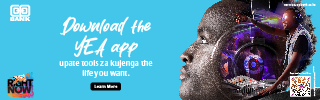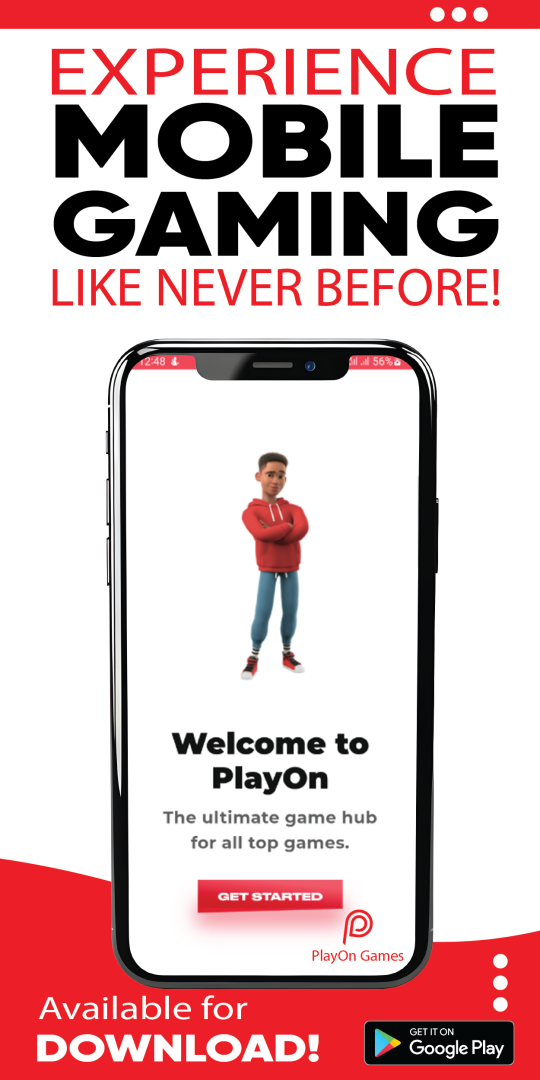Gmail is a free email service provided by Google. In many ways, it is like any other email service through which you can send and receive emails, block spam, create an address book and perform other basic email tasks.
However, Gmail has an extra range of unique features that help it get the winning edge as the top email services provider amongst the many in the world.
In this article, we shall take a look at several ingenious tips and tricks that will help revolutionize your email experience beyond basic functionalities as well as keep your inbox very organized:
1. Schedule the sending of an email
Do you want to create the impression that you were working at 10:00 pm?
- Find the arrow icon positioned next to the ‘send’ button.
- Click on the arrow for a dropdown menu
- Choose ‘Schedule delivery’
- Set your preferred date and time for email sending
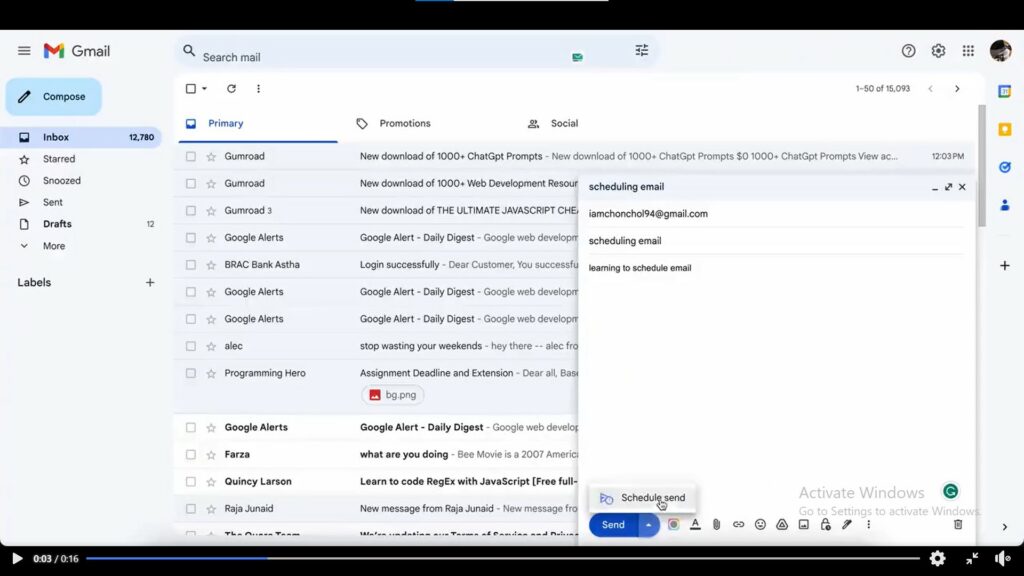
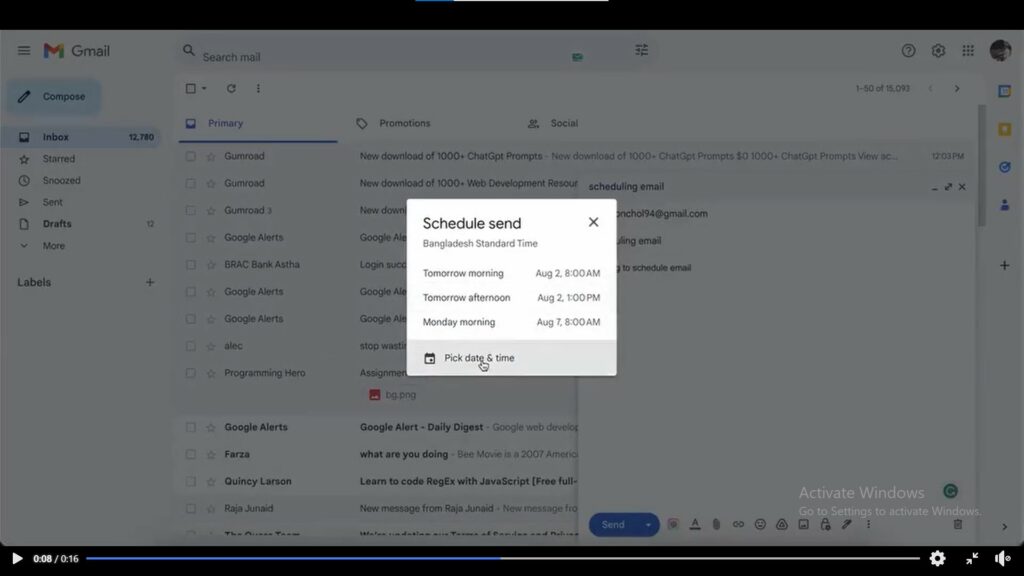
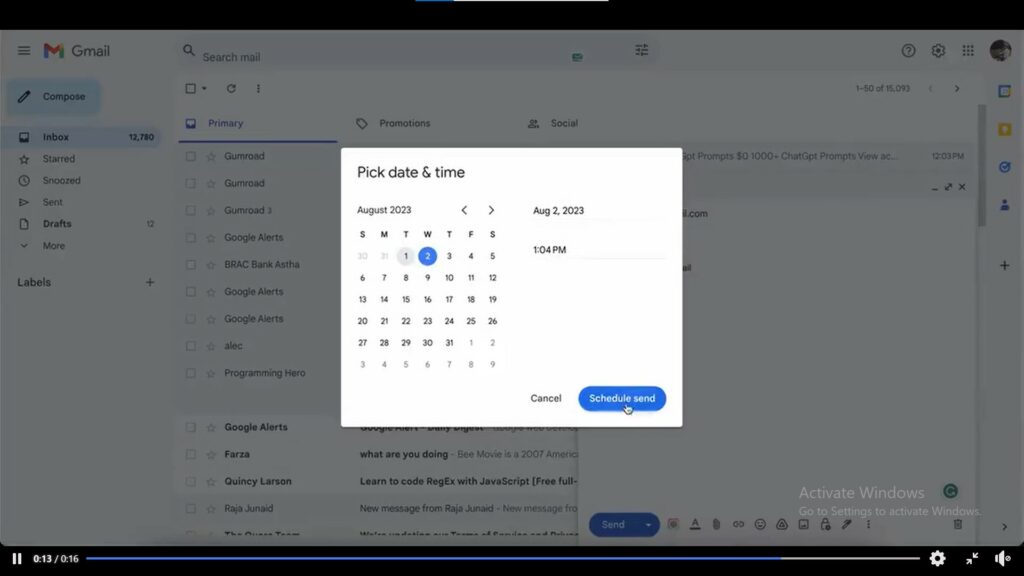
2. Gmail offline
- Log in to your Gmail account
- Locate and click on the gear icon/’Quick settings’
- Choose ‘See all settings’ from the menu
- Navigate to ‘Offline’ and click ‘Enable’ to access more options
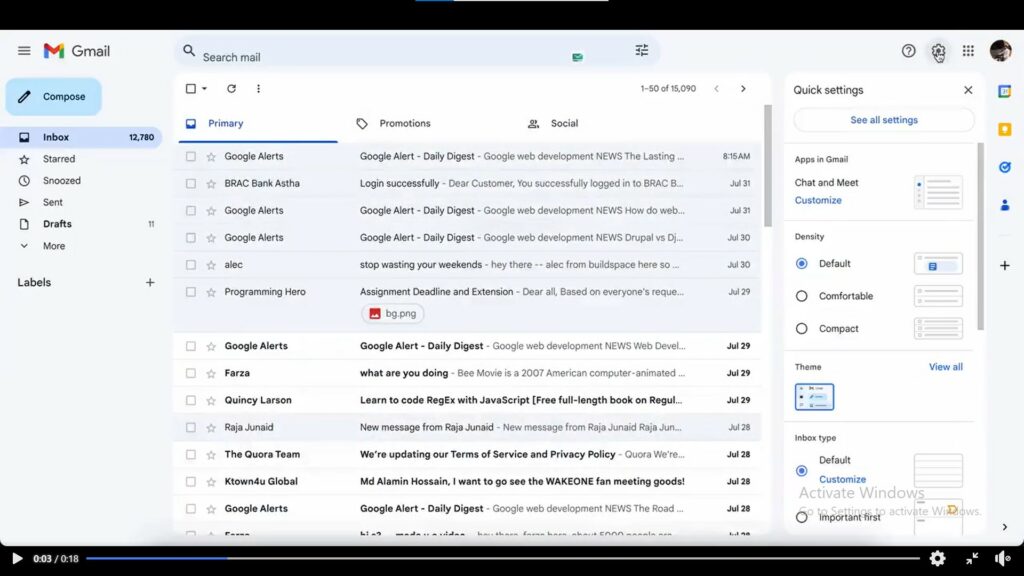
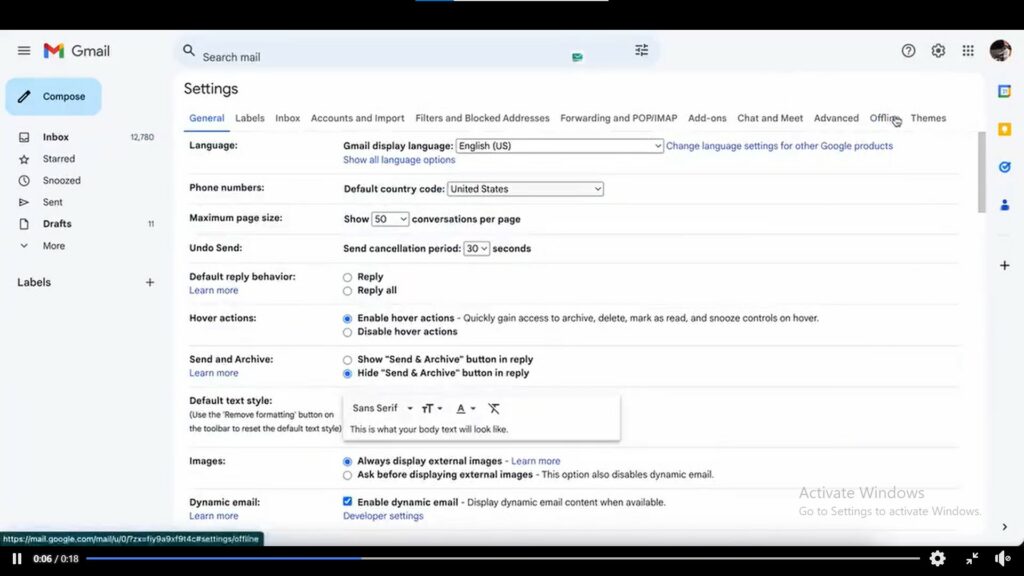
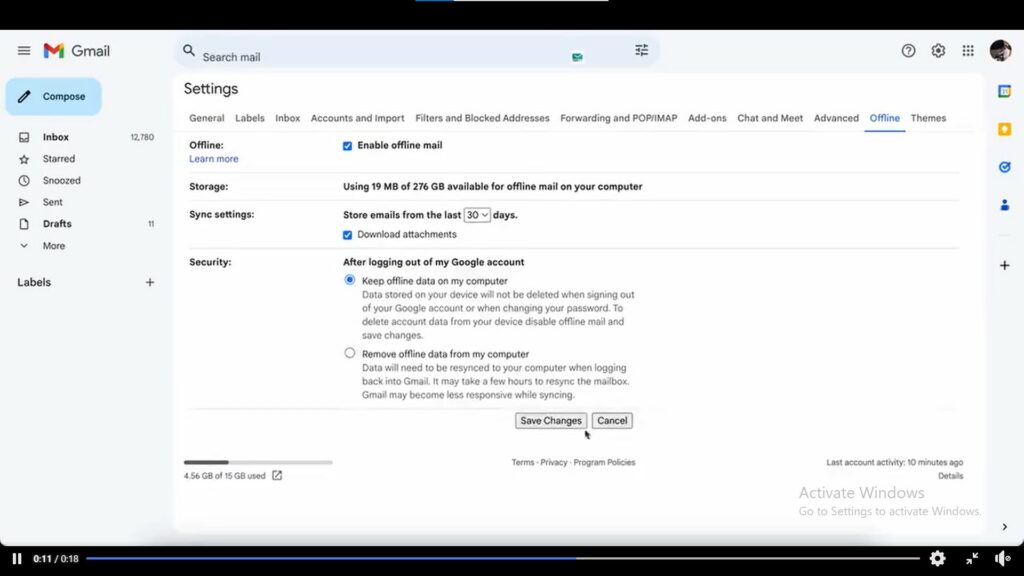
3. Sending confidential email
- To ensure the confidentiality of your email, you can disable features such as copy, print, forward and download for the recipient.
- To do this, click on the ‘lock’ symbol while composing the new email to activate this feature.
4. Cancel an email
- Click on the settings icon at the top right corner of your screen
- Navigate to settings > general
- Enable the ‘cancel sending’ option
- Set the cancellation time to 30 seconds
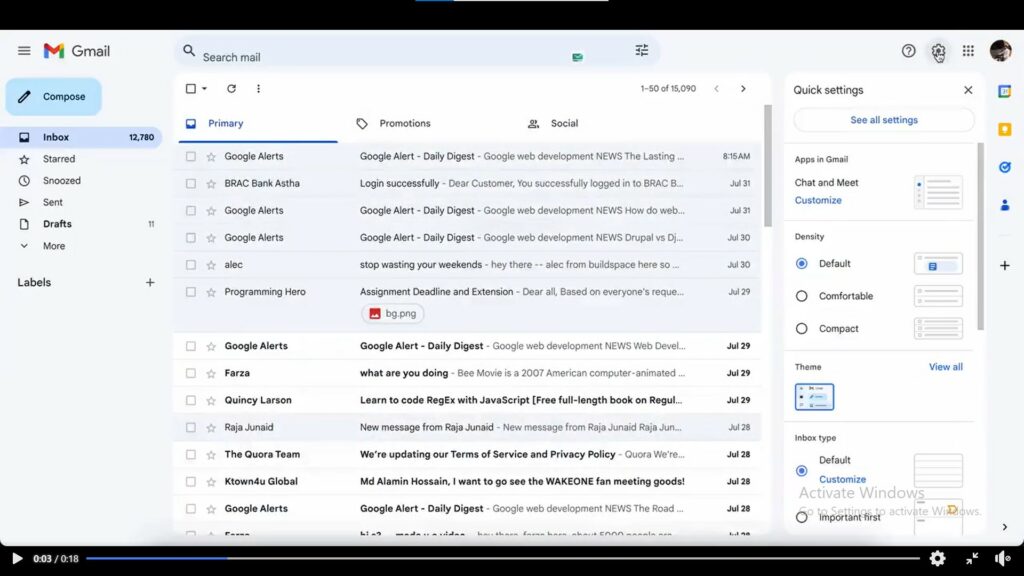
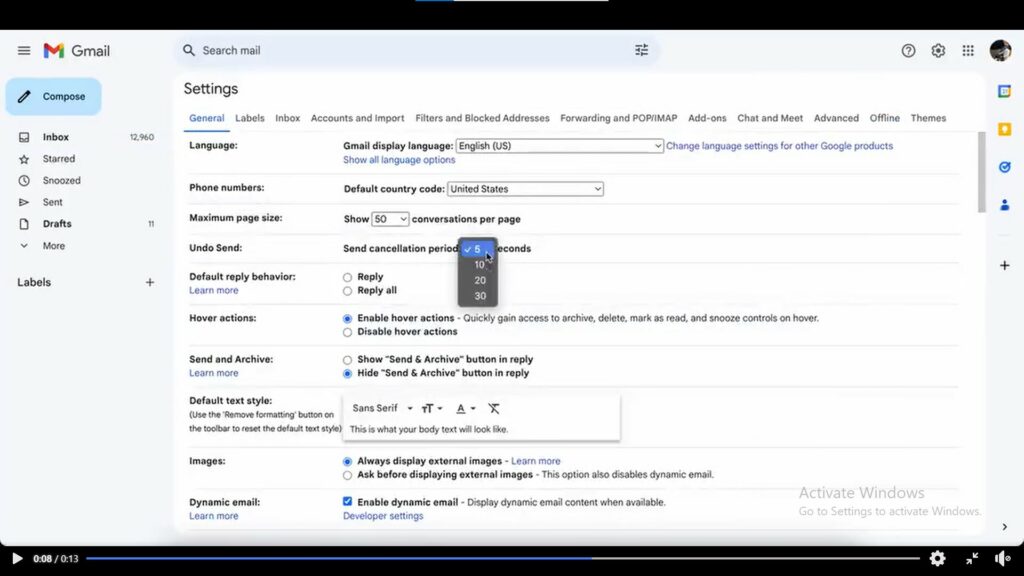
5. Utilize tags
- Tags are a valuable way to efficiently organize your emails. Build custom labels for various email categories like ‘Work’, ‘Personal’ or ‘Travel’
- To add a tag, simply click on the ‘Tags’ button within the toolbar and choose the preferred label.
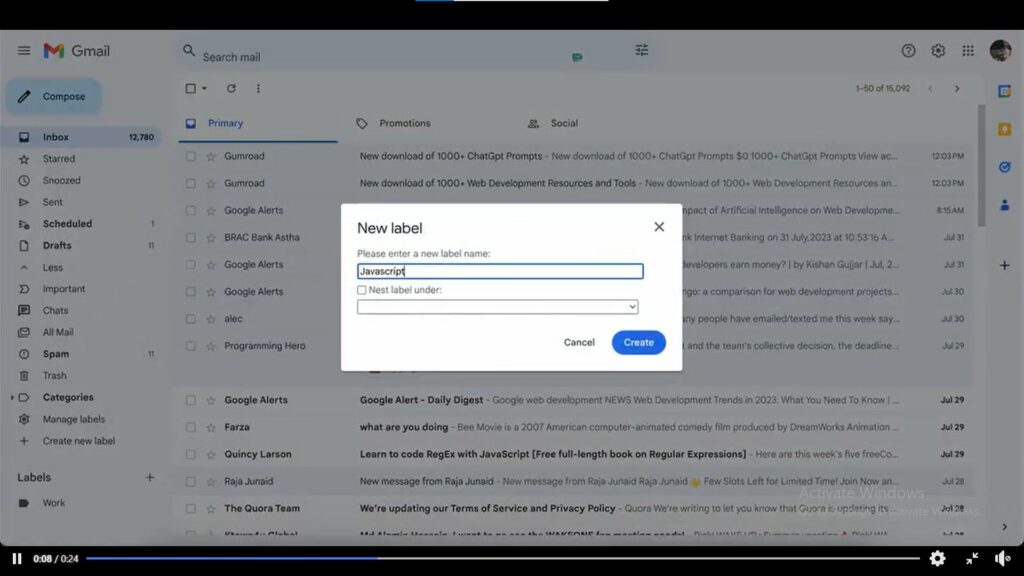
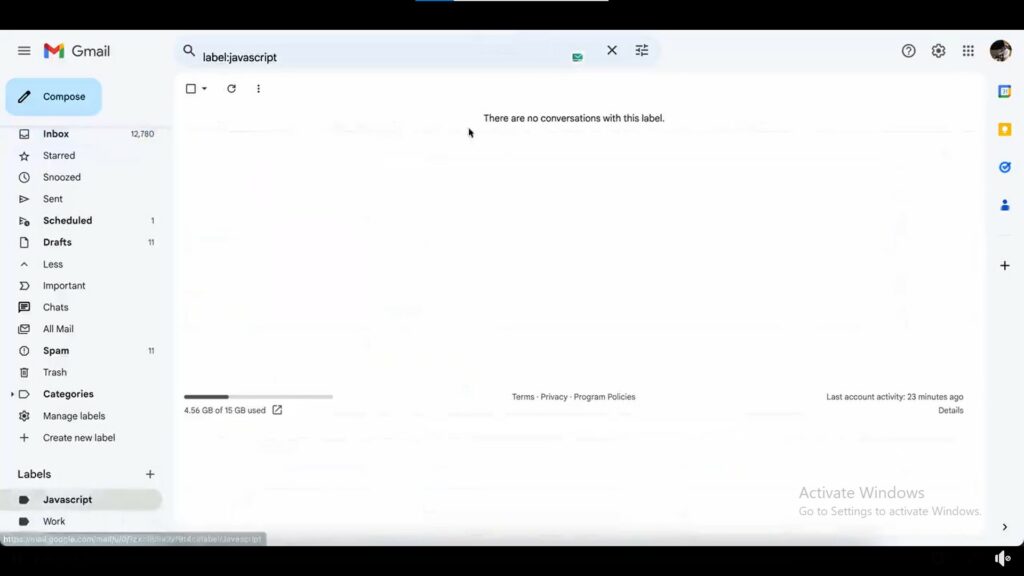
6. Delete promotional emails
- Fill in ‘unsubscribe’ into the Gmail search bar
- Choose all emails labelled with ‘unsubscribe’
- Click on the delete button to get rid of them
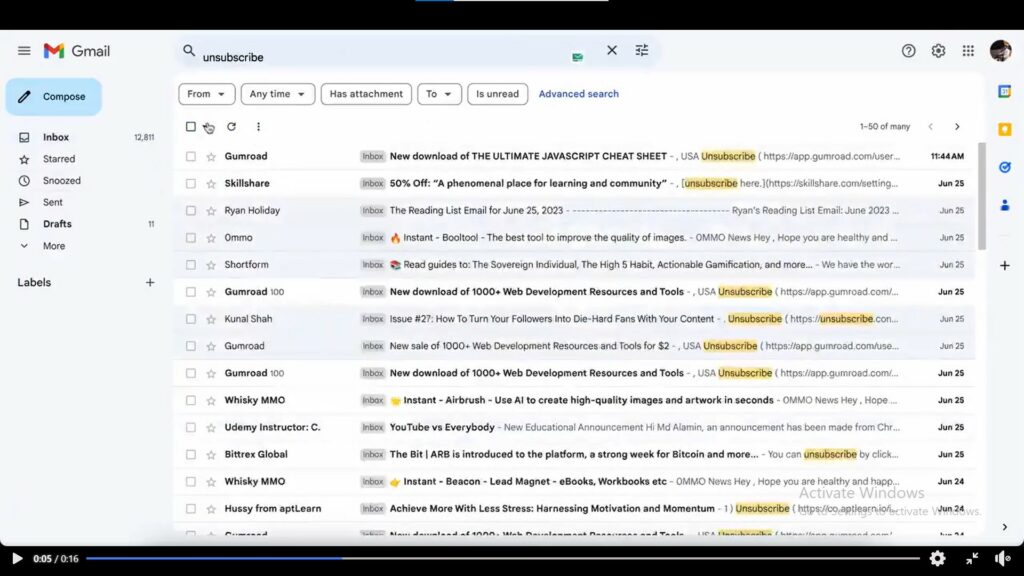
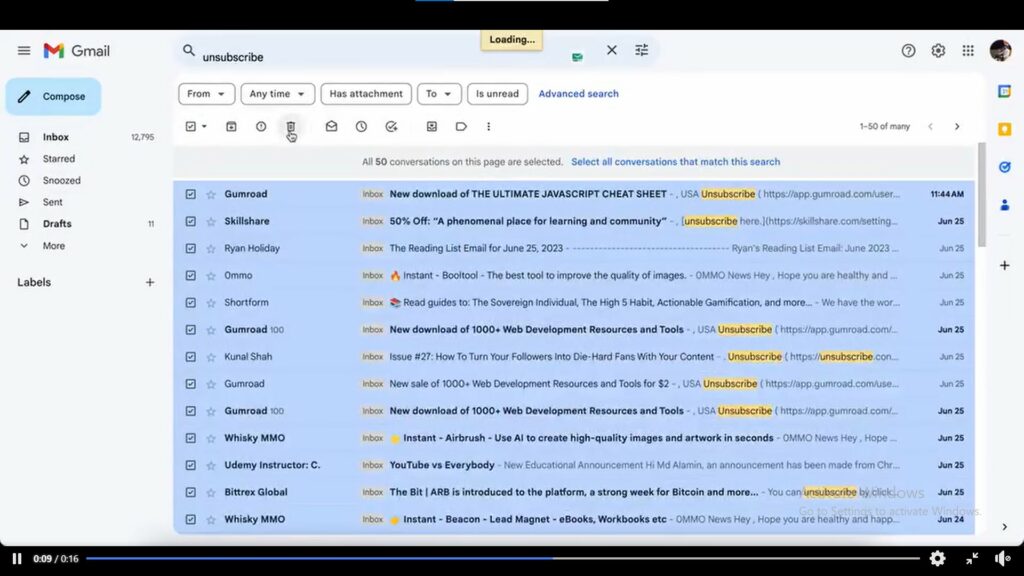
4 Tips to Be Highly Productive When Traveling For Work
7. Create templates
- Click on ‘Compose’ to start a new email
- Compose the text of your template
- Click on the 3 dots menu and choose ‘Templates’
- Select ‘Save draft as template’, then ‘Save as new template’
8. Archive important emails
- Choose the email you wish to archive
- Click on the archive icon
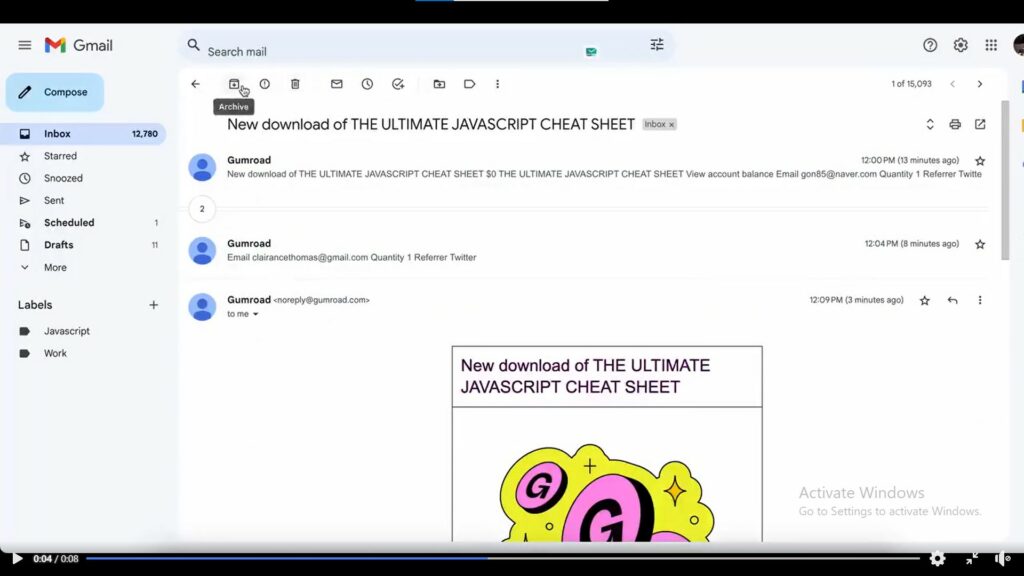
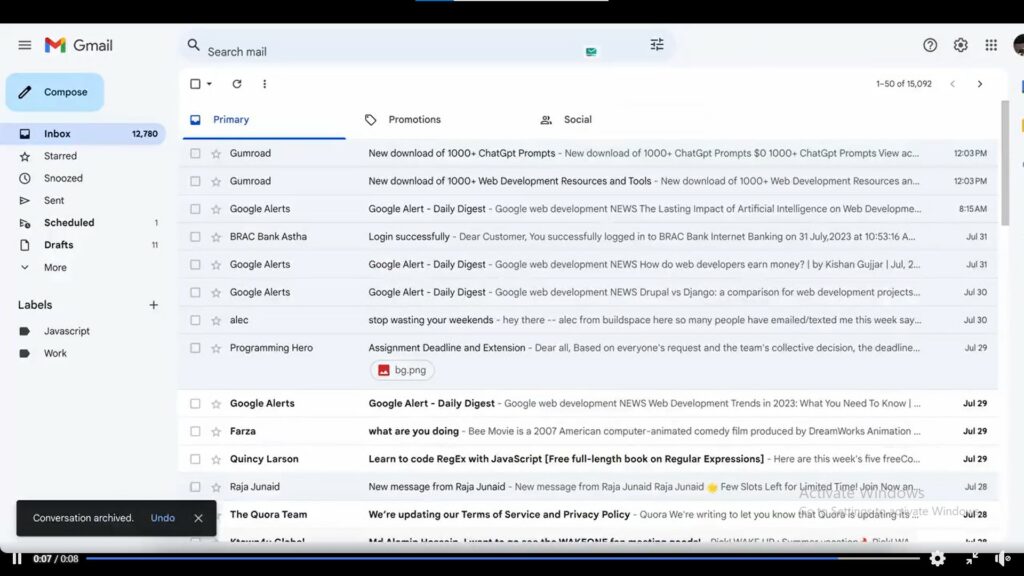
Keep in mind that archiving helps maintain organization and prevents any unforeseen issues.
9. Snooze an email
If you have an email, that you would like to deal with late, you can snooze it and set a reminder.
- Click on the clock icon located on the right
- Select the duration for snoozing the email
- It will resurface in your inbox on the specified date
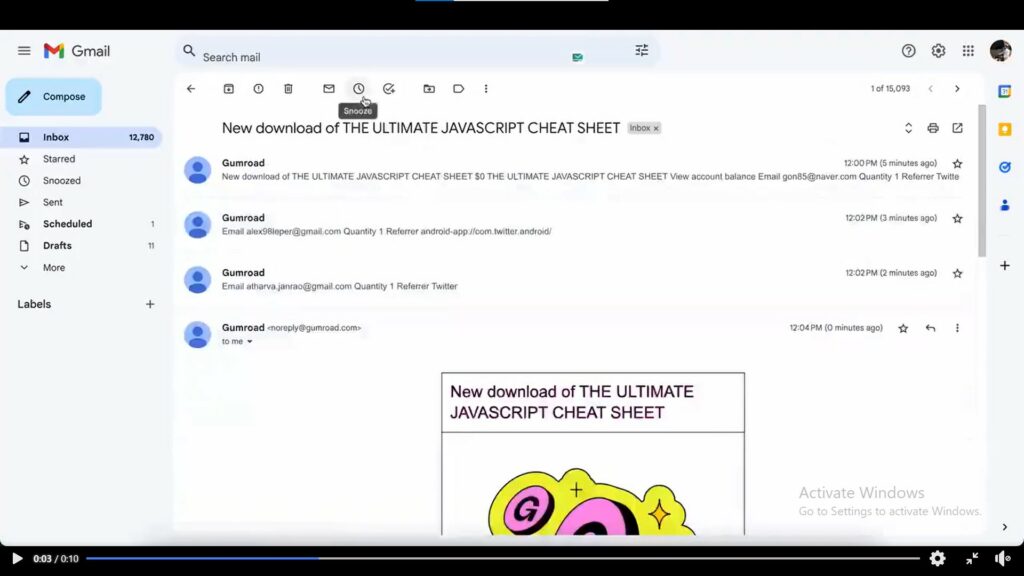
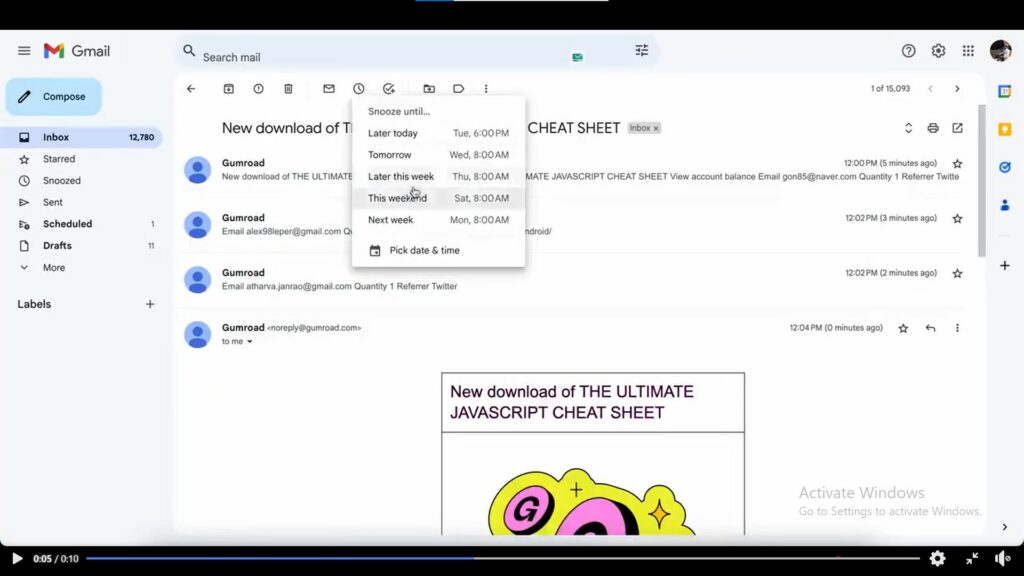
10. Gmail shortcuts
Improve your Gmail experience by using some handy keyboard shortcuts.
- Press Shift + I to mark an email as read
- Use ⌘/Ctrl + Enter to send an email
- Inset a link with ⌘/Ctrl + K
- Hit C to compose a new email
- Quickly search your emails by pressing /
- Add BCC recipients using Shift + Ctrl + B
This content has been adapted from Facebook Digital Creator Naseer Hassan