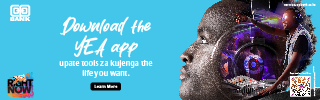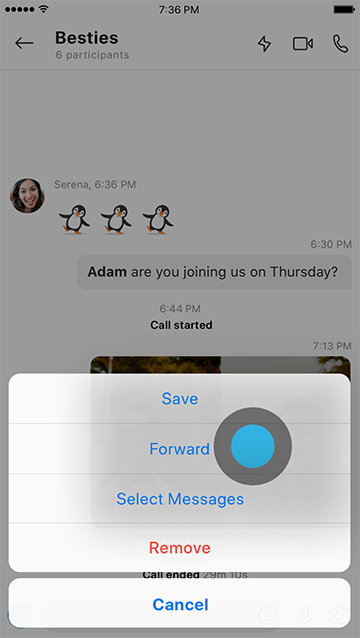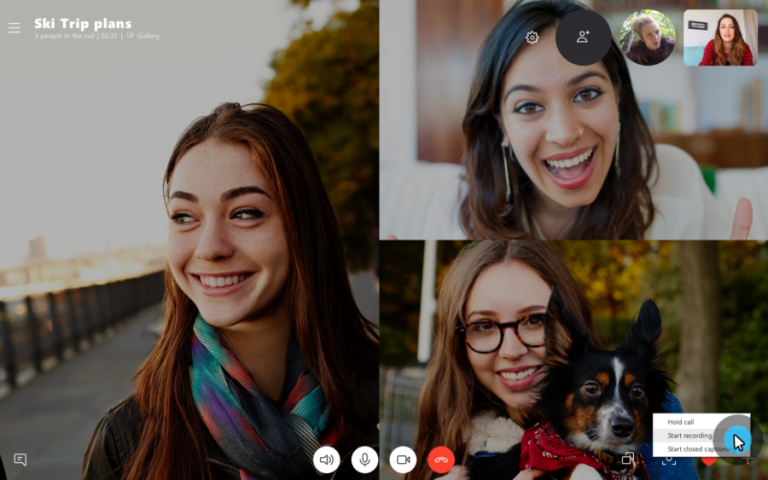
How to record share and save Skype call.
It’s now possible to record a video on Skype then watch it again later at the comfort of your home. Skype added video to Skype calls over eight years ago and now it’s easy to capture, save and share special moments.
The first step you need to do in order to enjoy the new function is to install the latest version of Skype. Skype provides that the call recordings are cloud-based and is now available on the latest version of Skype and on most platforms. If you haven’t, visit Skype website and download the latest version. Then before recording a video and audio conversation, it’s important to get permission from the other party since recording is questionable by law in different countries.
How to record share and save Skype call
Step 1: Start a call with your friend. The video can be voice or video
Step 2: Touch or click the “+” icon in the bottom right-hand corner and select “Start recording.” A dot and message will appear at the top of the window reminding you that the recording is taking place and that you need to inform the other party that you are recording them.
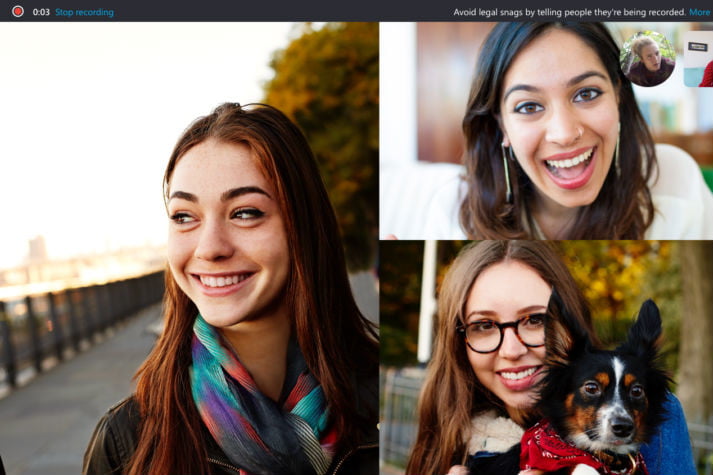
Step 3: When you’ve finished recording the call, either hang up, or press the “+” icon again and select “Stop recording.” The recording will then be “finalized” and processed.
Step 4: If you want to listen to the recording, go to your chat window using the icon in the bottom-right of the call window. The recording will be there. Press play on it to listen/watch it back.
How to save
To save a call, go to your chat and click the ![]() More options button, and then select Save to Downloads to save to your downloads folder. You can also select Save as and navigate to the folder where you want it saved. The recording will be saved as an MP4 file.
More options button, and then select Save to Downloads to save to your downloads folder. You can also select Save as and navigate to the folder where you want it saved. The recording will be saved as an MP4 file.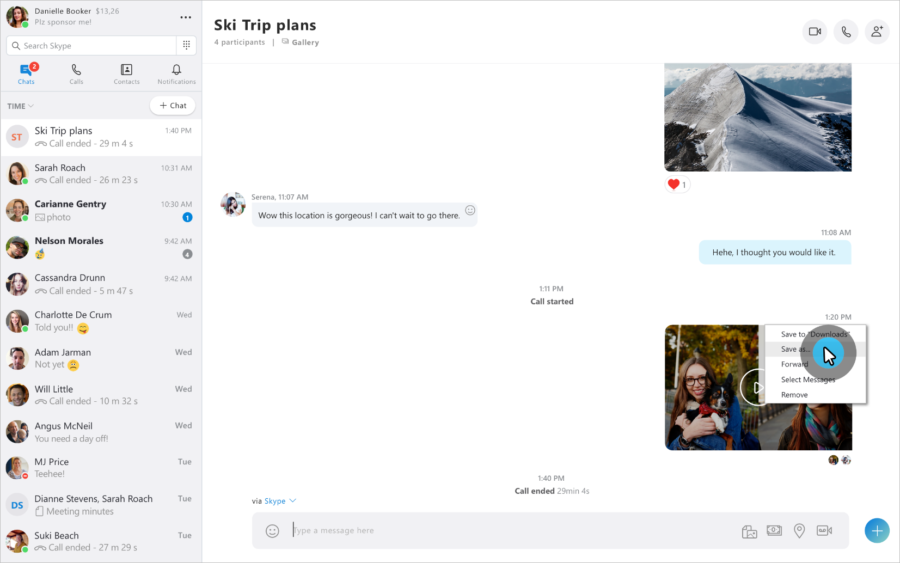 On smartphones, tap and hold the ecorded call in the chat. When the menu is displayed, tap Save. The recording will automatically download and save to your device’s camera roll as an MP4 file.
On smartphones, tap and hold the ecorded call in the chat. When the menu is displayed, tap Save. The recording will automatically download and save to your device’s camera roll as an MP4 file.
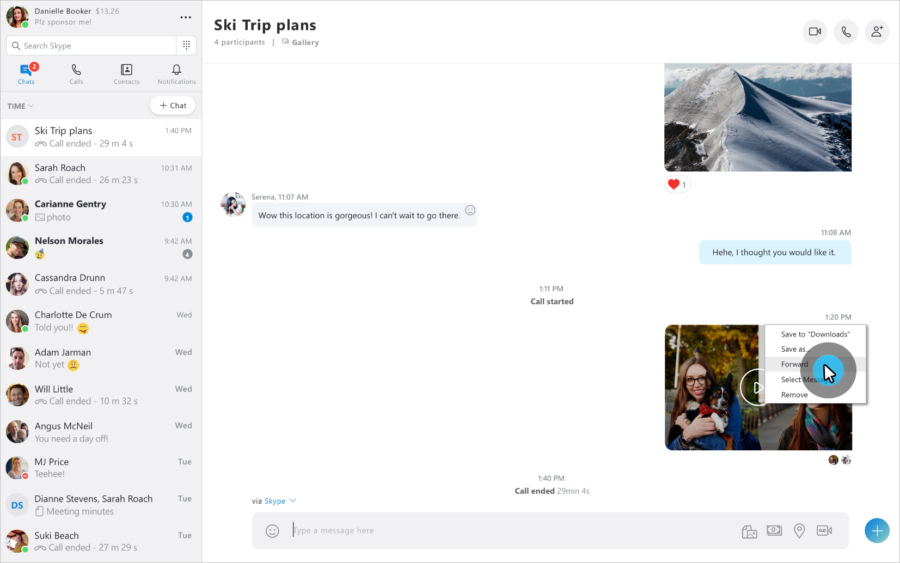
If you wish to share the recorded conversation go to your desktop, click the ![]() More options button and then select Forward.
More options button and then select Forward.
When the Forward Message box is displayed, you can send to all the suggested contacts who you want to share the recorded call with.
To share a call recording on mobile, tap and hold the recorded call and then tap Forward.
When the Forward Message box is displayed, tap the suggested contacts who you want to share the recorded call with, and then, at the top of the screen, tap Send.
Skype’s in-app recording function records all participants’ video and audio in the same file.